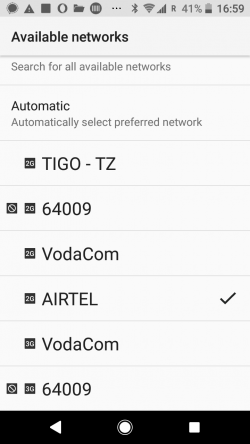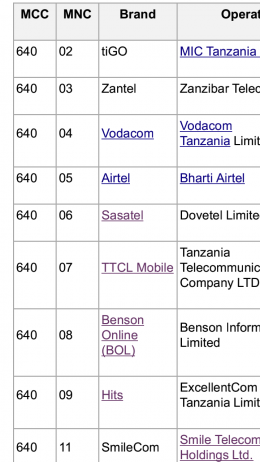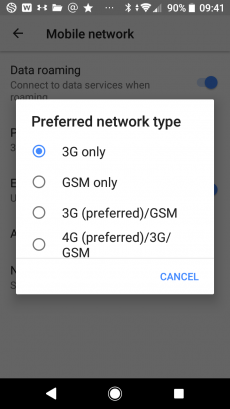Difference between revisions of "DigI:Establish InfoSpot"
From its-wiki.no
Josef.Noll (Talk | contribs) (→2. Identify the direction of closest tower) |
Josef.Noll (Talk | contribs) m (→2. Identify the direction of closest tower) |
||
| Line 34: | Line 34: | ||
== 2. Identify the direction of closest tower == | == 2. Identify the direction of closest tower == | ||
| + | [[File:FixPhone_to_3G.png|230px|thumb|right|''Figure 3: Select 3G (4G) as connection modus on your phone'']] | ||
''Note: your phone jumps to the best network. Thus, if you have a good 2G (GSM) network and a week 3G (UMTS) network, your phone will report from the 2G network''. Thus, you '''need to fix your phone to the 3G (or 4G) network'''. | ''Note: your phone jumps to the best network. Thus, if you have a good 2G (GSM) network and a week 3G (UMTS) network, your phone will report from the 2G network''. Thus, you '''need to fix your phone to the 3G (or 4G) network'''. | ||
| − | |||
Open your Android phone | Open your Android phone | ||
<!---- [[has_Image::File:Network_Operators_TZ.png|260px|thumb|right|''Figure 2: List of Network operators in Tanzania'']] ---> | <!---- [[has_Image::File:Network_Operators_TZ.png|260px|thumb|right|''Figure 2: List of Network operators in Tanzania'']] ---> | ||
Revision as of 14:08, 22 May 2019
| Digital Inclusion (DigI) | |||||||
|---|---|---|---|---|---|---|---|
|
Establish an Internet Lite Information Spot
Steps:
- measure the available networks from the operators
- identify the direction of closest tower
- measure field strength and technology
- create a map with buildings and distances
- purchase and configure the infrastructure
- installation on the site
Before you go out into the field, install a network analyser, e.g. Network Cell Info Lite (download from Google Play)
Note: this guide is made for Android 8.0. Functionality might look different
1. Measure the available networks from the operators
Open your Android phone
- Goto Settings
- Select Network & Internet
- Select Mobile Network
- Select Network Operators
- Search Networks. It will take some minutes to show all networks.
Figure 1 shows the result of the Network Search, showing a total of 6 operators, the top 4 offering a 2G network are Tigo, 64009 (which is Halotel), Vodacom and Airtel. In addition, Vodacom and 64009 (Halotel) offer a 3G network. The normal ranking is after the strength of the mobile network, pointing out that the 3G networks are weaker than the 2G networks.
Please make a screenshot of the results of the network search.
Note: The operator code is put together from the mobile country code (MCC, here: 640 for Tanzania) and the mobile network operators (MNC, here 02 Tigo - 09 Hits=Halotel).
2. Identify the direction of closest tower
Note: your phone jumps to the best network. Thus, if you have a good 2G (GSM) network and a week 3G (UMTS) network, your phone will report from the 2G network. Thus, you need to fix your phone to the 3G (or 4G) network.
Open your Android phone
- Goto Settings
- Select Network & Internet
- Select Mobile Network
- Select Preferred network type
- Select 3G only (or 4G only). Now your phone is set to use 3G only, providing us with stable 3G measurements.
3. measure field strength and technology
Open Network Cell Info Lite (or a similar app).