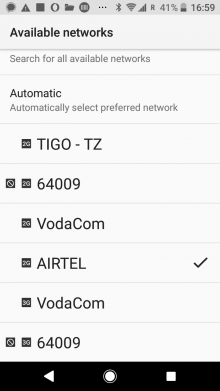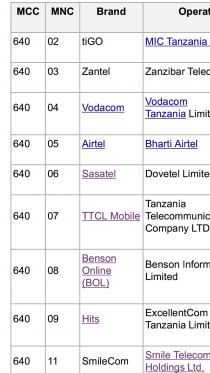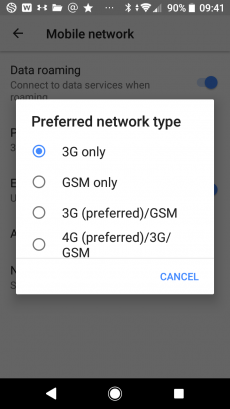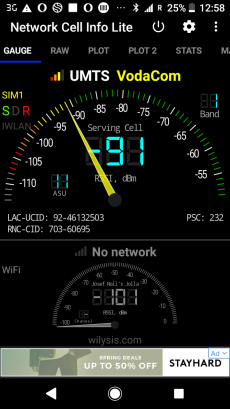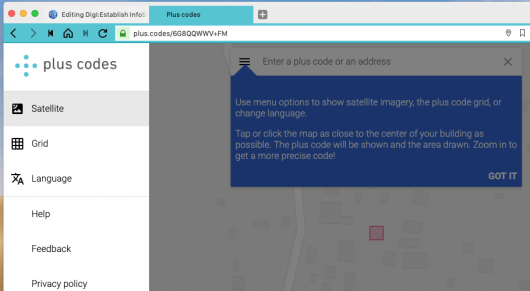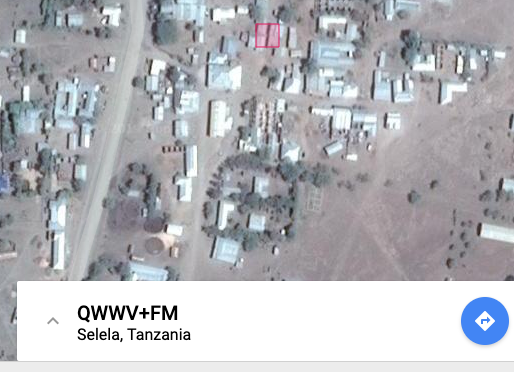Difference between revisions of "DigI:Establish InfoSpot"
From its-wiki.no
Josef.Noll (Talk | contribs) m (→2. Identify the direction of closest tower) |
Josef.Noll (Talk | contribs) |
||
| Line 15: | Line 15: | ||
== 1. Measure the available networks from the operators == | == 1. Measure the available networks from the operators == | ||
| − | [[has_Image::File:Network_search_Android.png| | + | [[has_Image::File:Network_search_Android.png|220px|thumb|left|''Figure 1: Results of Network Search, showing both the operators and the networks they provide'']] |
Open your Android phone | Open your Android phone | ||
| − | [[has_Image::File:Network_Operators_TZ.png| | + | [[has_Image::File:Network_Operators_TZ.png|210px|thumb|right|''Figure 2: List of Network operators in Tanzania'']] |
* Goto '''Settings''' | * Goto '''Settings''' | ||
* Select '''Network & Internet ''' | * Select '''Network & Internet ''' | ||
| Line 31: | Line 31: | ||
''Note: The operator code is put together from the mobile country code (MCC, here: 640 for Tanzania) and the mobile network operators (MNC, here 02 Tigo - 09 Hits=Halotel).'' | ''Note: The operator code is put together from the mobile country code (MCC, here: 640 for Tanzania) and the mobile network operators (MNC, here 02 Tigo - 09 Hits=Halotel).'' | ||
| − | <!--- [[File:Network_Operators_TZ.png| | + | <!--- [[File:Network_Operators_TZ.png|180px|left|thumb|''Figure 2: List of Network operators in Tanzania'']] ---> |
| − | == 2. | + | == 2. Put your phone in 3G (4G) modus == |
| − | [[File:FixPhone_to_3G.png|230px|thumb| | + | [[File:FixPhone_to_3G.png|230px|thumb|left|''Figure 3: Select 3G (4G) as connection modus on your phone'']] |
''Note: your phone jumps to the best network. Thus, if you have a good 2G (GSM) network and a week 3G (UMTS) network, your phone will report from the 2G network''. Thus, you '''need to fix your phone to the 3G (or 4G) network'''. | ''Note: your phone jumps to the best network. Thus, if you have a good 2G (GSM) network and a week 3G (UMTS) network, your phone will report from the 2G network''. Thus, you '''need to fix your phone to the 3G (or 4G) network'''. | ||
| Line 45: | Line 45: | ||
* Select '''3G only''' (or '''4G only'''). ''Now your phone is set to use 3G only, providing us with stable 3G measurements''. | * Select '''3G only''' (or '''4G only'''). ''Now your phone is set to use 3G only, providing us with stable 3G measurements''. | ||
| − | ==3. | + | ==3. Measure field strength == |
| − | Open Network Cell Info Lite (or a similar app) | + | [[File:FieldStrength.png|230px|thumb|right|''Figure 4: Select 3G (4G) as connection modus on your phone'']] |
| + | In the next step, we measure the field strength and identify the direction of closest tower | ||
| + | |||
| + | * Open Network Cell Info Lite (or a similar app) on your Android phone | ||
| + | |||
==4. create a map with buildings and distances == | ==4. create a map with buildings and distances == | ||
| + | Before you go to the field, please identify already where the buildings are | ||
| + | * In a browser, open http://plus.codes/map | ||
| + | [[File:PlusCodes_Map.png|530px|thumb|center|''Figure 5: PlusCodes Map, select 3 bars and satellite view'']] | ||
| + | * identify the houses to be connected | ||
| + | [[File:PlusCodes_Building.png|530px|thumb|center|''Figure 6: In the satellite view, identify the houses to be used for the InformationSpot'']] | ||
| + | |||
==5. purchase and configure the infrastructure == | ==5. purchase and configure the infrastructure == | ||
| + | Examples on how we set up the Information Spots are described in [[BasicInternet:Solutions|Solutions]]. | ||
| + | |||
| + | Get in Contact with the BasicInternet Foundation for a recommendation of the equipment need | ||
| + | https://www.basicinternet.info/contact | ||
==6. Installation on the site == | ==6. Installation on the site == | ||
| + | We will then configure the equipment, ship it to you, such that you can install it. [https://www.basicinternet.info/blog/it-only-takes-90-min-to-connect-izazi See our example from Izazi,] where it took us 90 min to: | ||
| + | * connect the antenna to an iron pole of 6 m, | ||
| + | * raise the pole | ||
| + | * connect the Wifi-spot (the local network control centre LNCC) | ||
| + | * connect the Village server | ||
Revision as of 14:28, 22 May 2019
| Digital Inclusion (DigI) | |||||||
|---|---|---|---|---|---|---|---|
|
Establish an Internet Lite Information Spot
Steps:
- measure the available networks from the operators
- identify the direction of closest tower
- measure field strength and technology
- create a map with buildings and distances
- purchase and configure the infrastructure
- installation on the site
Before you go out into the field, install a network analyser, e.g. Network Cell Info Lite (download from Google Play)
Note: this guide is made for Android 8.0. Functionality might look different
1. Measure the available networks from the operators
Open your Android phone
- Goto Settings
- Select Network & Internet
- Select Mobile Network
- Select Network Operators
- Search Networks. It will take some minutes to show all networks.
Figure 1 shows the result of the Network Search, showing a total of 6 operators, the top 4 offering a 2G network are Tigo, 64009 (which is Halotel), Vodacom and Airtel. In addition, Vodacom and 64009 (Halotel) offer a 3G network. The normal ranking is after the strength of the mobile network, pointing out that the 3G networks are weaker than the 2G networks.
Please make a screenshot of the results of the network search.
Note: The operator code is put together from the mobile country code (MCC, here: 640 for Tanzania) and the mobile network operators (MNC, here 02 Tigo - 09 Hits=Halotel).
2. Put your phone in 3G (4G) modus
Note: your phone jumps to the best network. Thus, if you have a good 2G (GSM) network and a week 3G (UMTS) network, your phone will report from the 2G network. Thus, you need to fix your phone to the 3G (or 4G) network.
Open your Android phone
- Goto Settings
- Select Network & Internet
- Select Mobile Network
- Select Preferred network type
- Select 3G only (or 4G only). Now your phone is set to use 3G only, providing us with stable 3G measurements.
3. Measure field strength
In the next step, we measure the field strength and identify the direction of closest tower
- Open Network Cell Info Lite (or a similar app) on your Android phone
4. create a map with buildings and distances
Before you go to the field, please identify already where the buildings are
- In a browser, open http://plus.codes/map
- identify the houses to be connected
5. purchase and configure the infrastructure
Examples on how we set up the Information Spots are described in Solutions.
Get in Contact with the BasicInternet Foundation for a recommendation of the equipment need https://www.basicinternet.info/contact
6. Installation on the site
We will then configure the equipment, ship it to you, such that you can install it. See our example from Izazi, where it took us 90 min to:
- connect the antenna to an iron pole of 6 m,
- raise the pole
- connect the Wifi-spot (the local network control centre LNCC)
- connect the Village server