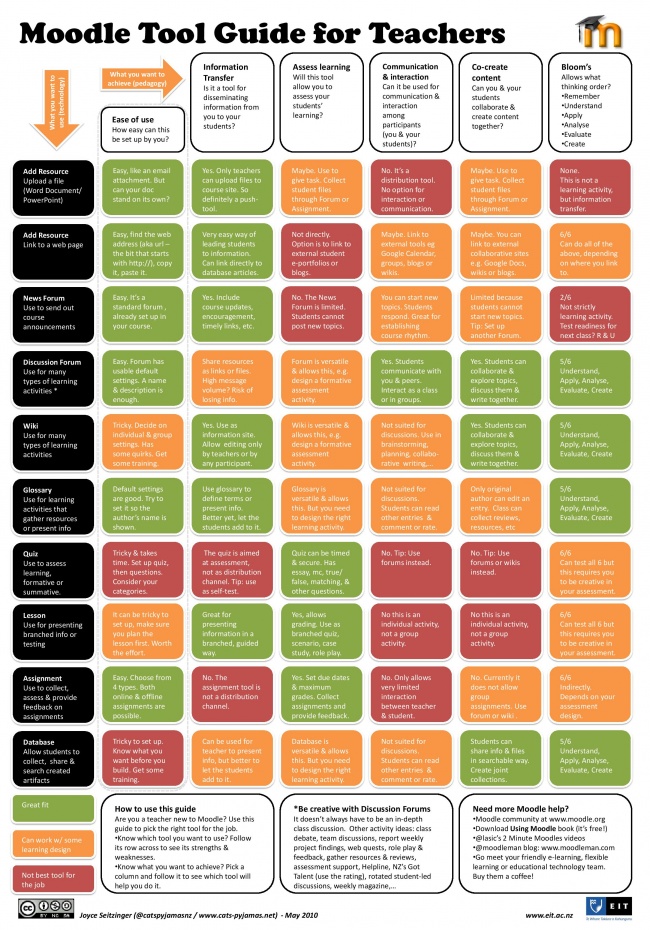Moodle Manual
| Wiki for ITS | ||||||
|---|---|---|---|---|---|---|
|
| Project: Moodle Manual |
|---|
| Moodle Manual for e-learning |
| Web: | |
|---|---|
| Project leader | Susana Rodriguez de Novoa |
| Project Participants | |
| Start Date | 2013/04/05 |
| End Date | 2013/10/31 |
| Supported by | UNIK |
| Objective | This guide is designed to act as an aide-memoire and to cover the installation and main activities a tutor or administrator is most likely to want to do in Moodle. |
| Research Domain | Internet - IoPTS |
| Keywords | e-learning, Evaluation, Education |
Factpage of Project Moodle Manual
Equipment used in project: Moodle Manual/Equipment
Moodle is a Course Management System (CMS), also known as a Learning Management System (LMS) or a Virtual Learning Environment (VLE). It is a Free web application that educators can use to create effective online learning sites.
Some typical features of Moodle are: Assignment submission; Discussion forum; Files download; Grading; Moodle instant messages; Online calendar; Online news and announcement (College and course level); Wiki; question types (multiple choice, true and false, fill in the blank, etc.); enrollment methods...
Web page: https://moodle.org/
XAMPP
XAMPP is a very easy to install Apache Distribution for Linux, Solaris, Windows and Mac OS X. The package includes the Apache web server, MySQL, PHP, Perl, a FTP server and phpMyAdmin.
Install XAMPP
- Download and install the most recent version of XAMPP. This will contain a more recent version of PHP, a requirement for Moodle.
- For help downloading and installing XAMPP for Windows please see:
Make sure to take backups of XAMPP\htdocs and XAMPP\mysql\data if you use XAMPP for other projects.
Modify database
- After the installation:
- Create a database in phpMyAdmin: browse to http://localhost and select "phpMyAdmin" under "Tools".
- Create a new database with any name, selecting "utf8_general_ci" for collation.
- Optionally add a user with all privileges (better security practice than the default root user). To add a user, select the newly created database from the left pane, and select "Add New User" under the "Privileges" tab.
Moodle
Install Moodle
- Download Moodle for Windows - Moodle for Windows can be found at http://download.moodle.org/windows/
- Unzip the "moodle" folder into XAMPP\htdocs\
- For help installing Moodle, please see: http://docs.moodle.org/24/en/Windows_installation_using_XAMPP#Prepare_server_for_Moodle
Running Moodle
- Start Apache and MySQL services using the XAMPP control panel
- Open a browser, navigate and create your courses: http://localhost/moodle
Managing a Moodle site
Moodle guide for teachers
- Moodle 2.0 for Teachers: An Illustrated Guide: http://issuu.com/muppetmasteruk/docs/moodle2_revised_
Resources
Download Moodle & XAMPP
- Download Moodle: http://download.moodle.org/
- Download XAMPP: The packages contain Moodle plus all the other software needed to make it run with Windows: Apache, MySQL and PHP. They are built using XAMPP: http://www.apachefriends.org/en/xampp.html