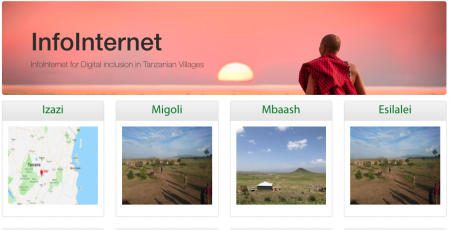Raspberry Pi
| Wiki for ITS | ||||||
|---|---|---|---|---|---|---|
|
Contents
00Voucher & Information sharing on the InfoSpots
This page explains how information from community/school members can be shared with other people on the InfoSpots
Purpose of Information sharing
Empowering our communities needs the contribution from everyone. Only community members can define what kind of information is needed for acquiring knowledge and skills. Thus, we need to establish a way of knowledge sharing
The Community/School Server
InfoSpots are equipped with community/school server, which, in the easiest way, is a Raspberry Pi (RPI). Once you press "Free Internet", you are redirected to Yeboo.com, the home page of the RPI. Though we have a global Yeboo.com page (see Figure 1), each RPI has his own Webserver. The Webserver is the first picture what a user sees.
On the home page of the RPI, one finds a simple Web-page, made with Wordpress. The installation of a Web server is an easy way to show people a specific introduction, and can bring them further into information for their interest. Our recommendation is to have the home page in a graphical way with icons, pointing to sub-sections of the Web page.
In order to allow sharing, we have implemented an owncloud instance on the RPI. Owncloud is a local cloud, allowing users to create information/content and share it with others.
Editing the Wordpress installation
If you type Yeboo.com in your browser, you will be redirected to the Web page on the RPI. If you see Figure 1, then your InfoSpot is wrongly configured. Do the following
- Power off the RPI, wait for 10 seconds, and then power on again (leave the LNCC powered on). Note: the RPI receives an IP address from the LNCC - to be discussed: should we install all RPIs with fixed IP address? - Advantage: no wrong configuration
- If, after starting the RPI again, you still see that "yeboo.com" shows Figure 1, then you need to talk to your network administrator to get the LNCC reconfigured.
If you see the home page of your school/community, you can type yeboo.com/wp-admin to edit the home page. The username is wordpress, the password is known to your technical manager. Now you can see change the home page of your organisation.
Adding information for everyone
We have installed an owncloud solution, which is a decentralised cloud solution, on the RPi. Owncloud is set up such that users with an account can add content, and define if that content is shared publicly.
The procedure is as follows:
- Connect to BasicInternet on Wifi - select: Free Internet
- Select the link to owncloud
- Login as user "guest" with password "guest" for access to publicly available content
If you are a teacher, you will receive an own account. You can
Technical information
Yeboo.com/wp-admin
Create static IP address on the Raspberry Pi in order to ease the connection from the
- in a terminal window of the RPI
sudo nano /etc/dhcpcd.conf
- add the following lines
interface eth0 static ip_address=192.168.60.20/24 static routers=192.168.60.1 static domain_name_servers=192.168.60.1 #need to check if we should use 8.8.8.8
- after "save", reboot the RPI
sudo reboot
- after reboot, check the hostnmae
hostname -I