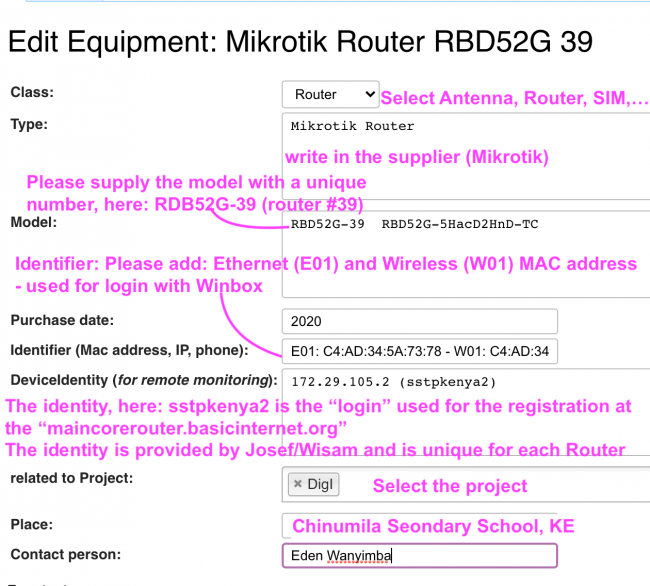Difference between revisions of "BasicInternet:Register Equipment"
From its-wiki.no
Josef.Noll (Talk | contribs) (→Register Equipment for Basic Internet) |
Josef.Noll (Talk | contribs) (→1. Change registered equipment) |
||
| Line 11: | Line 11: | ||
[[File:Equipment_BasicInternet_explanation.png|650px|center|thumb|''Figure 1: Explanation of fields for registration of equipment'']] | [[File:Equipment_BasicInternet_explanation.png|650px|center|thumb|''Figure 1: Explanation of fields for registration of equipment'']] | ||
| − | ''Note:'' In case you edit a new place, please click on the red link, and then type < | + | ''Note:'' In case you edit a new place, please click on the red link, and then type <nowiki>{{Place}}</nowiki> in the new file. Then a place is automatically created, and the coordinates can be added using http://Plus.codes/map (select the 3 bars to go into the satellite view - see section 4: Create a map with buildings and distances on [[BasicInternet:Establish_InfoSpot]] |
Revision as of 19:10, 28 September 2021
| Register Equipment | |||||||
|---|---|---|---|---|---|---|---|
|
Register Equipment for Basic Internet
This side helps you to register equipment used in projects with the Basic Internet Foundatiton.
Use: http://Equipment.BasicInternet.no for the list of equipment, or http://Router.BasicInternet.no for the list of RDB52G routers. The link "add equipment" is jused to register new equipment.
1. Change registered equipment
Equipment sent from Norway gets preregistered, you'll see it on the Equipment or Router page (see above). If you you want to edit, just click on the link of the equipment, and use edit with form (Login required).
The information is as follows:
Note: In case you edit a new place, please click on the red link, and then type {{Place}} in the new file. Then a place is automatically created, and the coordinates can be added using http://Plus.codes/map (select the 3 bars to go into the satellite view - see section 4: Create a map with buildings and distances on BasicInternet:Establish_InfoSpot