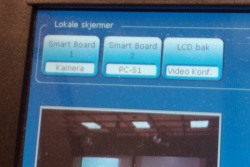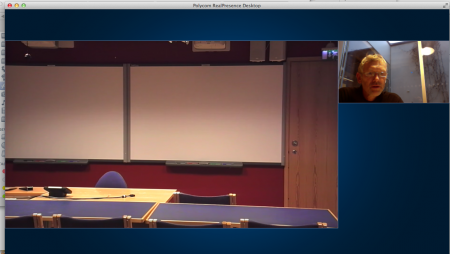Video conference
From its-wiki.no
Revision as of 13:04, 18 November 2013 by Josef.Noll (Talk | contribs)
| Wiki for ITS | ||||||
|---|---|---|---|---|---|---|
|
Contents
Video conference
At UNIK:
- start video conference: press button "start videoconf"
- Unik/SmartBoard 1 with PC-S1, Unik/SmartBoard 2 with PC-S2, "Innhold" with PC-Unik/SC1, Kamera bak
- Change the camera position by pressing the "Far End" button on the remote control (Tandberg), and then use 1-4 to choose camera position. Alternatively press Unik/SB1, Unik/SB2, or PC in the lower area of the Creston control pad
- See figure for videoconf from Bergen: Smartboard 1 = Kamera, Smartboard 2 = PC S1, LCD bak: Videokonferanse
- IP 401: 193.156.97.19, IP 301 xxx.18; the server is now reachable
Tips
- Preset 1 - zooms on screen 1
- Preset 2 - zooms on screen 2
- Preset 3 - zooms on both screens
At Ifi, see How_to_VideoCall_UNIK
In room 401
Start Videokonf
- Start Videoconf
- Windows MediaEncoder:
- cancel "new session"
- File = e:/test/Mediaencoder-forelesning (på e:/test)
Connect to UNIK
at Ifi, UiO. Møterom Scheme
Møterom Scheme GA06 1251 has equipment for joining UNIK lectures
- 1. etasje, ved biblioteket. http://www.ifi.uio.no/ifi2/plassering.php?cut=P1-1Fcurrent
- scheme@ifi.unik.no, IP: 129.240.64.24, kontakt: Lars Håkedal, m: 22840806
Setting up Scheme@ifi.uio.no
- Call UNIK at IP 401: 193.156.97.19, room IP 301 193.156.97.18; room 308b with IP 193.156.97.17
- able to send either camera or content (both following Content:Videokonferanse bildet
- Instillinger: Source with either camera or content (inhold) -Warning: change to PC freezes picture
Home connectivity
- Try the Polycom Real Presence Mobile for Android or iPad2
- http://www.polycom.com/products/hd_telepresence_video/realpresence_mobile/index.html or download the Polycom Real Presence from the Google Play
- tested with the following devices
- iPad2
- Samsung Tab GT1000 (rooted, Android AOPK 4.04)
- Asus EEPad TF101
- Connect to Room 301: call 193.156.97.18, to Room 401 through 193.156.97.19
Update Jun2013
Polycom Real Presence Mobile 3.0 is available for Windows and Mac OS X.