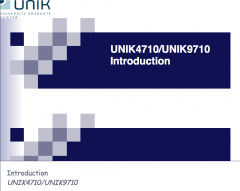S5SlideShow
| Wiki for ITS | ||||||
|---|---|---|---|---|---|---|
|
Contents
Example of Slide Show
- S5SlideShow works with Mediawiki 1.23, (alternative Slide did not work)
- see help at: http://www.mediawiki.org/wiki/Extension:S5SlideShow, and further explanations at: http://wiki.4intra.net/S5/en#Skins
- Title
- A test of S5SlideShow
- Author
- Josef Noll
- Footer
- S5SlideShow
- Subfooter
- testing on Semantic Mediawiki
Note:
- slides are shown correctly on Chrome, scale Chrome with CTRL-+ to see real size of characters
- in Opera, use full screen modus to adopt
⌘ Slide: does a first level open a new slide
- a first page level
- let's see what this gives us
Note:
- for scaled only yes, true or 1 are valid
⌘ New slide when headermark is used
- both first and second level slides are allowed
- with some more input
- with math
⌘ third slide
and another input for the third slide
- bullet
- 2nd bullet
- and another bullet
| Attribute | Description |
|---|---|
| style | 6 skins are available "out-of-the-box": blue, default, custis, flower, yatil, pixel. You can also create your own styles using wiki pages. See further information on the website [1]. |
| headingmark | A character sequence, which is searched inside all headings text (== Just a simple MediaWiki headings ==), and if it’s there, the heading will be mapped to slide in the slide show mode. If the heading includes this substring — it will be a slide. If the headingmark attribute value is empty, no headings will be mapped to slides, just lt;slides> tag will be used. Example: ; headingmark: Slide:. |
| incmark | A similar seq for selecting «step-by-step» slides. Step-by-step means that if there are any lists (ordered # or unordered *) on the slide, they will be shown grayed, and with each mouse or Enter key click, the next list item will be highlighted. |
| centermark | This sequence is used to center the slide content without removing the heading. |
| scaled | If this attribute’s value is 1, true or yes (case insensitive), then all slides' content is scaled automatically to fit the screen. Images, including SVG ones, are scaled too, and will always have size "relative" to the font size. This is not the basic S5 ability, but an our feature. |
| author | Slide show author (for the first (title) slide). Can contain Wiki markup. |
| title | Slide show title. Can contain Wiki markup. |
| subtitle | Slide show subtitle (for the title slide). Can contain Wiki markup. |
| subfooter | A string displayed in page footer on each slide. Can contain Wiki markup. Also, the word {{date}} is special inside it — it is replaced with last article edit timestamp. |
Comments
now also comments are introduced, which will not be seen on the slideshow, but only in the Wiki page. This allows establishing a compendium with both text and slides
⌘ bullets and more
- three points indicate a "bullet by bullet" presentation
- pictures can be used through the normal [[File:imagename.png|right]] command
- math is allowed
- on pages with little text, insert <br /> to establish some free extra lines
⌘ CSS Slideshow configuration
- edit CSS files directly: e.g. MediaWiki:S5/bif/pretty.css
- this wiki uses bif, cwi, shield, iotsec and unik as own slides
- upload preview to: Media:S5-bif-preview.png for the bif style
- all info on http://wiki.4intra.net/S5SlideShow, where Vitali develops
Upload files, here Media:S5-unik-xxxx, where xxx =
- pixelslide0bg.gif, UNIK-logo.jpg, pixelbg.gif
Details on CSS slideshow configuration
S5 Slideshow notes CSS styles can be put on Wiki pages with names like MediaWiki:S5/custis/pretty.css, where custis is the skin name (replace with yours), and pretty.css is the CSS stylesheet name. Most of the time you only need to edit pretty.css, but if you’ll need to change other builtin styles — you can also change core.css, base.css and framing.css. Builtin S5 skins can be changed in the same manner — the wiki page content overrides files from the extension distribution.
CSS styles could obviously use some images, and here, all is also simple — if you want to use your own image in the style, just upload it to MediaWiki (using only latin letters, numbers and '.', '-', and '_' characters in file name), and add it your CSS as following: url(filename.png). When S5SlideShow will generate CSS for your skin, this construction will be replaced with a correct path to your image. After that, passing your skin name as <slide style=""> will work in all presentations.
Example style links — open them despite of they’re red (article does not exist), they’ll show you the default CSS stylesheets of blue skin:
- MediaWiki:S5/blue/core.css
- MediaWiki:S5/blue/base.css
- MediaWiki:S5/blue/framing.css
- MediaWiki:S5/blue/pretty.css
link= You can use custis’s pretty.css as a base for your own skin — just replace the logo :)
You can also upload the preview image for your newly created skin — use filenames like Media:S5-devconf-preview.png (where «devconf» is the skin name). It will be scaled to ~200px automatically.